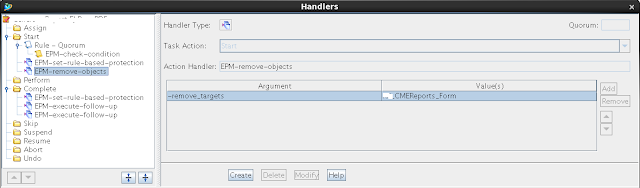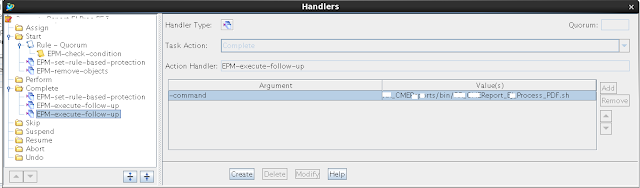User Scenario : User was trying to assign the project to object in Teamcenter (Right Click -> Project->Assign) and he was able to assign it ,but when he checked the object project property property was empty .
Solution : The issue was solved by editing the TC_Project_Validate_condition' preference value to 1
Preference Description :
TC_Project_Validate_condition default value 0
VALID VALUES
0 The system confirms the user is a privileged member of the
project before allowing the user to assign/remove objects to/from a project.
1 The system confirms the user is either a privileged member of
the project, or that the user has the ASSIGN_TO_PROJECT
privilege before allowing the user to assign object to a project.
Likewise, a user must be either a privileged member of the project, or have the REMOVE_FROM_PROJECT privilege to remove an object from a project.
2 The system confirms the user is a regular project member and has the ASSIGN_TO_PROJECT privilege before allowing the user to assign object to a project. Likewise, a user must have the REMOVE_FROM_PROJECT privilege to remove an object from a project.
3 The system confirms the user is a privileged member of the project and that the user has the ASSIGN_TO_PROJECT privilege before allowing the user to assign object to a project.Likewise, a user must be a privileged member of the project and have the REMOVE_FROM_PROJECT privilege to remove an object from a project.
Solution : The issue was solved by editing the TC_Project_Validate_condition' preference value to 1
Preference Description :
TC_Project_Validate_condition default value 0
VALID VALUES
0 The system confirms the user is a privileged member of the
project before allowing the user to assign/remove objects to/from a project.
1 The system confirms the user is either a privileged member of
the project, or that the user has the ASSIGN_TO_PROJECT
privilege before allowing the user to assign object to a project.
Likewise, a user must be either a privileged member of the project, or have the REMOVE_FROM_PROJECT privilege to remove an object from a project.
2 The system confirms the user is a regular project member and has the ASSIGN_TO_PROJECT privilege before allowing the user to assign object to a project. Likewise, a user must have the REMOVE_FROM_PROJECT privilege to remove an object from a project.
3 The system confirms the user is a privileged member of the project and that the user has the ASSIGN_TO_PROJECT privilege before allowing the user to assign object to a project.Likewise, a user must be a privileged member of the project and have the REMOVE_FROM_PROJECT privilege to remove an object from a project.