Here you will find all the details of what kind of object can be created in BOP and what relationship they have with parent
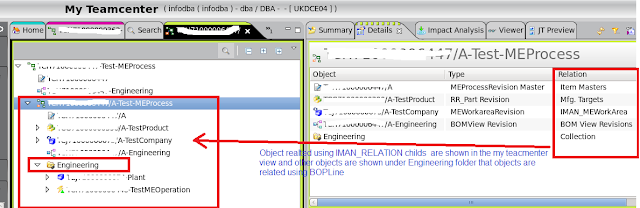
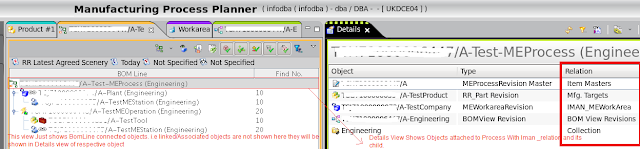

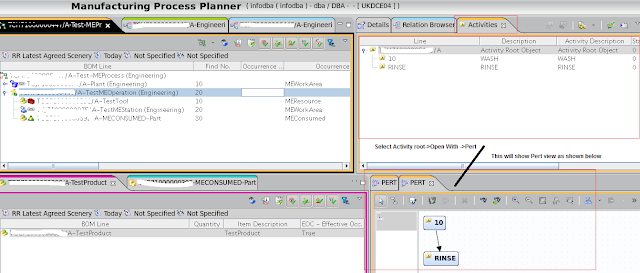
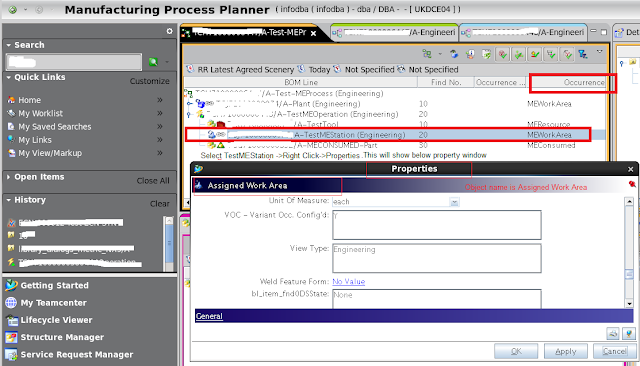
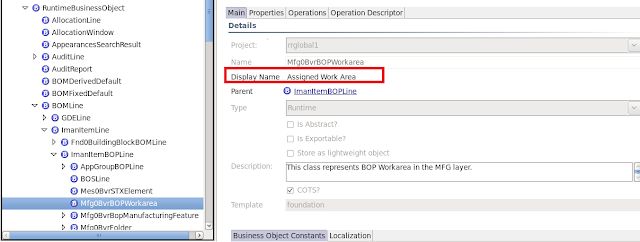
MEProcess Revision->Associate with Company Structure and Product
|__MEWorkArea (This is plant in company structure) Copy paste this item
|__MEOPerationRevision
|__PartRevision (Occurrence Type as MEResource) when you do right click and paste as on operation revision it shows relation to select
|__MEstation(Occurrence Type as MEWorkArea) when you do right click and paste as on operation revision it shows relation to select(Actual place Operation will be performed)
|__PartRevision (Occurrence Type as MEConsume) when you do right click and paste as on operation revision it shows relation to select
-Thing which are linked or Associated will not be seen in BOP window to see them you need Details view(Window->Show View->Other search Details and open it)
-Select MEProcess Revision ->All associated /lined item will be seen in Details view
-This linked /Associated items are related to Process Revision using IMAN Relations child eg :IMAN_MEWORKAREA/IMAN_METARGET, this relation name seen in Details view
-Relation name can be display name in our case relation name for Product association was shown in Details view as Mfg. Targets which is nothing but Display name for IMAN_METARGET
-In Details view you can see BOMview Revision for Process or Operation
-Item which are copy pasted on ProcessRevision/OperationRevision are related as bop line
-Eg PartReviison which is MEconsumed /MEResource is under operation Bom View reivision
-If you send Process Revision to My Teamcenter , then you will see the object which are related to MEProcess Revision using IMAN Relations Child and other object may be seen under View Folder/Engineering Folder
- If you select OperationReivision and check Detials view you will see object which looks like folder but its type as MEActivity
- Default MEActivity is related to OperationRevision with relation root_activity
Select MEOperationRevision ->open with Activities
Activities view will show up with Activity Root object
Now create Activity with File->New->Activity or Activity Tool bar icon next to Activities view
-Activities has properties like start time, duration, description etc. activity is kind of small task like washing,cleaning etc
PERT Chart
select process ->open with Pert
- This will open new view with all operations displayed
- By default those are not connected so click Update Flows icon from the PERT
View. After clicking OK in the dialogue, all operations would be connected
- Now connection is done based on Find Number for operation (Based on find number operation will be displayed in sequence under MEProcessRevision .Find Number are considered as Operation number)
- You can manually connect operation if you want using Draw Flow icon
Similarly select Right Click on Activity Root Object in Activities View and then Open With PERT.
This will open new view with all activities for that operation connected
Company Structure/Factory Structure
Rolls Royce
|__Asia
| |__Singapore
|__Europe
|__UK
Select MEStation Under operation ->Right click->Properties
Properties window will show up and you see subtitle as Assigned work Area because its Runtime object created as Mfg0BvrBOPWorkArea having display name Assigned work Area ,check snapshot for details.

No comments:
Post a Comment